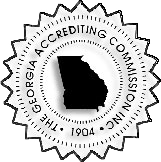Fundraising
Amazon Smile
From the Computer:
-
Visit smile.amazon.com.
-
Sign in with your Amazon.com credentials.
-
Choose Paragon Cooperative Learning Academy Inc to receive donations for our school.
-
When you shop on Amazon, always go to smile.amazon.com and the school will automatically get .5% of your purchases.
Once you have added our school on the computer, you can turn it on in the app.
-
From the Amazon App, click the 3 lines in the top left corner.
-
Select "Settings"
-
Select "AmazonSmile"
-
Select "Turn on AmazonSmile"
-
Double-check it says Paragon Cooperative Learning Academy is whom it is donating to, click "Continue"
-
Read page 2 and click "Got it"
-
Select how you would like notifications, and then click "Turn on AmazonSmile"
-
Click "Start Shopping"

Box Tops
From the Phone:
-
Open your App Store
-
Download the "Box Tops for Education" App
-
If you have already created an account click "Sign In"
-
If you haven't created an account click "Sign Up"
-
Enter zip code "30013", and select "Paragon Academy".
-
Create your account.
-
-
Once logged in, you can submit receipts, and we will automatically earn money from your purchases. You will not have to clip box tops, from any new products.
***If your products still have the old "box tops' please still clip and turn into the office. OR you can turn in your weekly grocery receipt and we will scan it for you***


Ingles Grocery Store
From the Computer:
-
School Name: "PCLA"
-
Select our School "31467 PCLA2274 Salem Rd SE Ste 106 Conyers GA 30013"
-
Fill in your information and Ingle Advantage number.
-
Once signed up, our school will automatically, get a percentage every time you shop and use your Ingles Advantage card.
Kroger
From the Computer:
-
Visit https://www.kroger.com
-
Click "Sign In" (If you do not have a Kroger Account, create one first.
-
Select "My Account"
-
Select "Community Rewards", click "Enroll"
-
Type "Paragon Academy" as the organization
-
Once signed up, our school will automatically get a percentage every time you shop and use your Kroger Plus card.
From the Phone:
-
Open your App Store
-
Download the "Kroger" App
-
Once logged in, click the 3 lines in the top right corner
-
Select "Rewards"
-
Select "Community Rewards"
-
Choose "Paragon Academy" as the Organization
-
Once signed up, our school will automatically get a percentage every time you shop and use your Kroger Plus card.


Publix:
From the Computer:
-
Visit https://www.publix.com
-
Click "Sign In" (If you do not have a Publix Account, create one first.
-
Select "My Publix Partner" (you might have to scroll sideways to see it)
-
Type "Paragon Academy", once it appears select it, and click save
-
Once signed up, our school will automatically get a percentage every time you shop and use your phone number at Publix.
Office Depot:
At the Store or Online:
-
Provide our school's ID 70244527 at checkout (in store and online) and we will receive 5% back in credits for FREE supplies!
If you have already purchased and forgot to give our ID:
-
Click here.
-
Scroll down and type our school ID 70244527 in the box under "Find My School ID".
-
This will open a box to enter "Order Number" or "Receipt Information" and click "Confirm"
-
We then automatically earned 5% back on all qualified purchases in credits for FREE supplies!